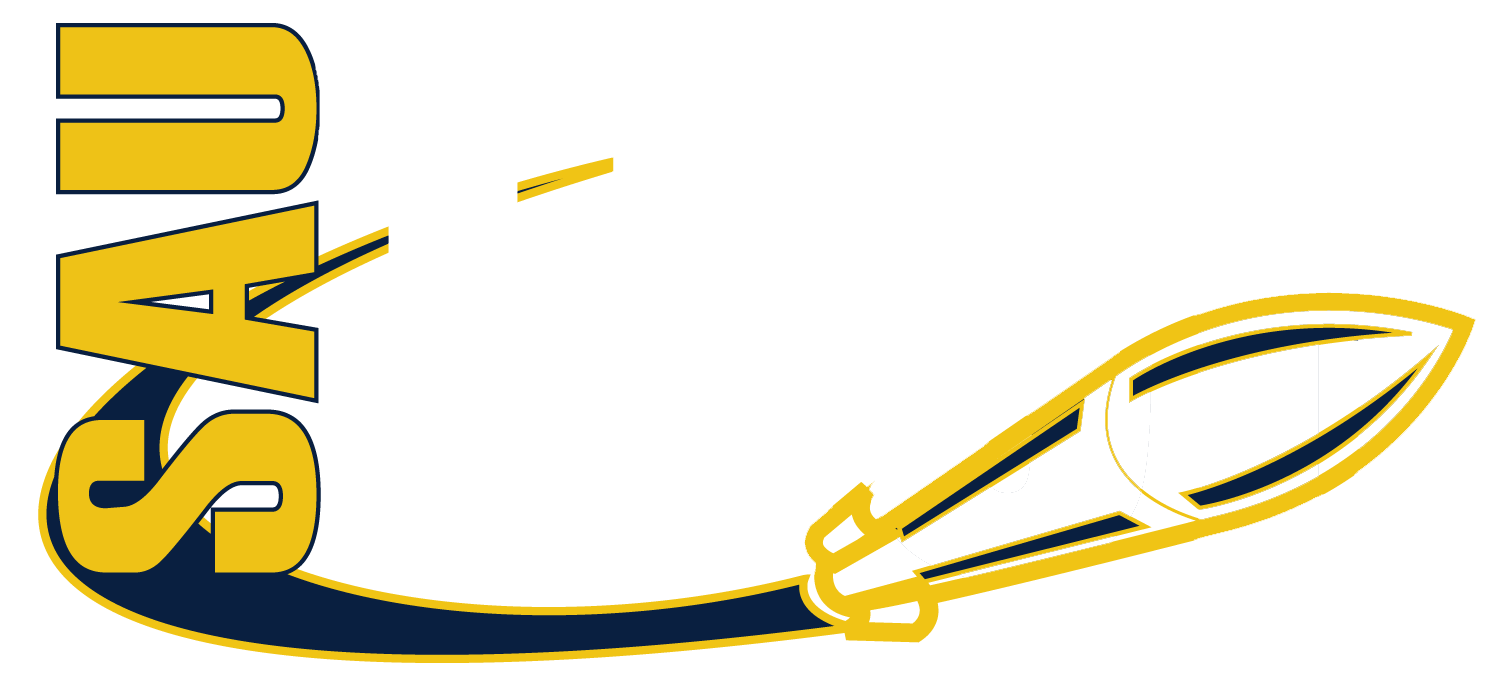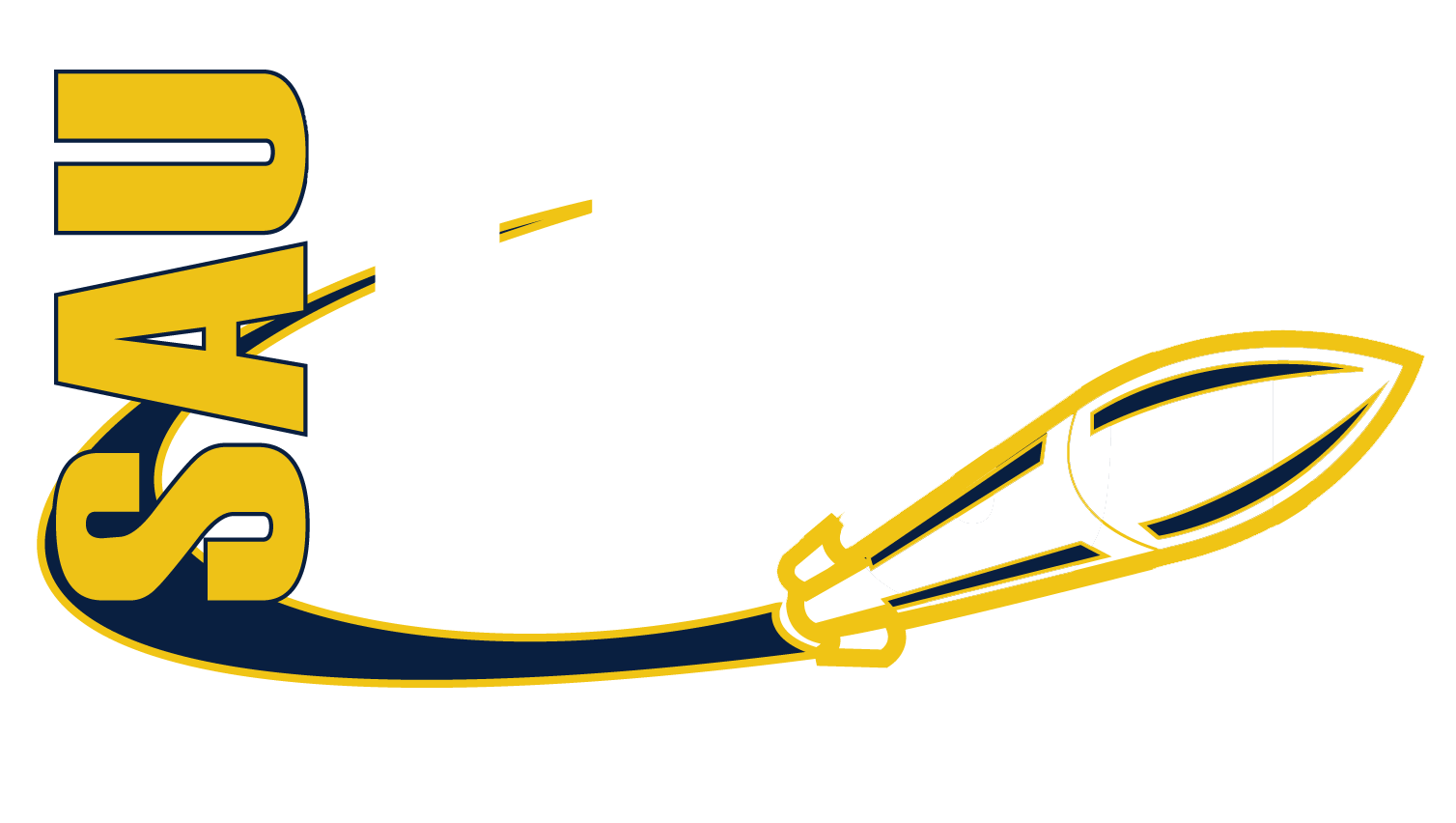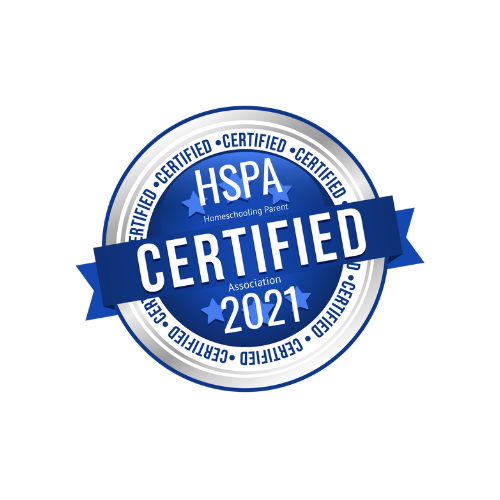Mission Control Center
Helping You Stay Connected, Organized, and On Track
Mission Control is your personal student success platform at SAU Tech. Whether you’re scheduling advising appointments, checking in with instructors, or tracking academic progress, Mission Control gives you a central place to manage your journey toward graduation.
What is the Mission Control Center?
Also known as Starfish, the Mission Control Center (MCC) is a tool that connects students with the people and services who support them—from instructors and advisors to tutoring and financial aid. You can use MCC to stay informed, take action when needed, and keep moving toward your goals.
What You Can Do in
Mission Control
- Schedule appointments with your instructors or advisors
- Receive feedback (flags, kudos, referrals) from faculty
- Access academic support services like tutoring or counseling
- Track your academic progress with dashboards and success plans
- Request help with coursework or college services
You’ll receive email notifications when instructors raise a flag, give kudos, or issue a referral. Your support team is notified too—so we can help you respond and stay on track.

How To Get Started
To start using the Mission Control Center effectively, you'll first need to set up your student profile and explore the tools available to you. Setting up your profile ensures your instructors and advisors can contact you, and gives you control over how you receive messages and alerts. Once your profile is complete, you’ll be ready to navigate features like appointment scheduling, support services, and feedback from your instructors—all designed to keep you informed and on track throughout the semester.
Questions or Need Help Using MCC?
The
Student Success Office is here to help you use Mission Control and get connected with the support you need.
Set Up Your Profile
- Click your name in the side navigation
- Select Edit Profile
- Upload a photo and a secondary email (optional)
- Under Notifications, set your preferences
- Click Save Changes
View Your Support Network
From the My Success Network, see a personalized list of instructors, advisors, and services available to you. You’ll see contact details and, when available, a link to schedule appointments or join a virtual waiting room.
View Messages
Click Messages to view direct messages sent to you within MCC. You’ll find instructor notes, reminders, and notifications in one place.
Track Your Courses
In the Courses section, view course-specific contacts and request help by clicking the help icon. From there, you can describe what kind of assistance you need and submit your request.
Schedule Appointments
- From My Success Network or Courses, select “Schedule”
- Choose an appointment type and reason
- Select a time that fits your schedule
- Confirm your appointment and check your email for details
To cancel or reschedule, go to the Upcoming tab, click the ellipsis next to your appointment, and choose an option.
Stay on Track with Your Dashboard
Your Dashboard highlights:
- Upcoming appointments
- Tasks with due dates
- Flags, kudos, or referrals from instructors
- Alerts or reminders for important actions
Success Plans & Degree Planner
If your advisor has created a Success Plan, it will appear in your MCC with clear steps and deadlines. You can also view and manage your academic plan through Degree Planner.
Request Help
Need help but not sure where to start?
- Select Request Help in the menu
- Choose your issue and provide details
- Submit the form—your request will be directed to the right team
Be specific so we can help you as quickly and effectively as possible.