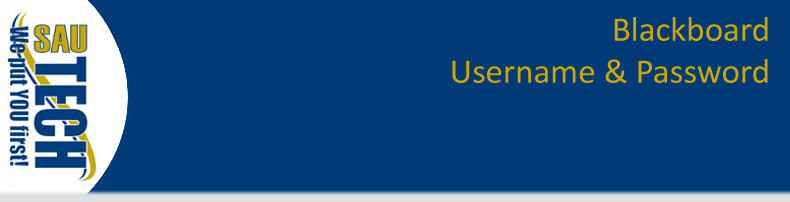
Below are some things you can try on your own to resolve the situation whether it be with Blackboard or the Respondus LockDown Browser.
Click the following link for help with the Blackboard username and password<:
Username & Password Help
Java problems are the cause of the vast majority of the problems encountered with Blackboard. First thing to do is to click this link to download the proper version of Java to be compatible with Blackboard. After downloading and installing the new version of Java you need to delete the other versions of Java on the computer.
1. Download and install the Java version from this link
2. After installing, click Start
3. Click Control Panel
4. Click Add or Remove Programs if using XP or click Programs and Features if you are using Vista
5. Click Remove for all versions of Java except for Java(TM) 6 Update 11
6. Restart your computer then try again.
Pop-up blockers are the second leading cause of problems while using Blackboard. Follow the instructions below to identify any pop-up blockers on your browsers.
1. Click Tools
2. Click Pop-up Blocker
3. Click Turn off Pop-up Blocker or Popup blocker settings...
4. If you clicked Turn off Popup Blocker in step 3: Continue at step 9.
5. If you clicked Popup blocker settings in step 3: Continue at step 6.
6. Enter http://sautbb.sautech.edu in Address of website below box, then click Add
7. Enter http://www.respondus.com in Address of website below box, then click Add
8. Enter http://www2.respondus.com in Address of website below box, then click Add
9. Restart Internet Explorer.
1. Click Tools
2. Click Options...
3. Click the Content tab
4. Uncheck Block pop-up windows or click the Exceptions... button beside it.
5. If you unchecked Block pop-up windows, continue at step 8.
6. If you clicked Exceptions on step 4, continue at step 7
7. Enter http://sautbb.sautech.edu into the Address of web site box, then click Allow
8. Restart Firefox.
The Google Toolbar has a built-in pop-up blocker that can cause issues with both Blackboard and the Respondus LockDown Browser. If you have it in your browser, it will look like the image below:

Follow the instructions below to remove the toolbar from your browser.
1. Click the down arrow next to the Toolbar's wrenchicon.
2. Select Uninstall from the drop-down menu.
3. Click the Uninstall Google Toolbar button.
If all else fails, try another browser. Click here to download the latest version of Mozilla Firefox. Firefox is the most compatible browser with Blackboard, and will more than likely cure your problem if you are using Internet Explorer. The newest version of the browser may not be validated by Blackboard yet, but will be soon, and it should function properly in Blackboard.
![]() Google Chrome
Google Chrome
![]() Apple Safari
Apple Safari
![]() Mozilla Firefox
Mozilla Firefox
If you have an out-of-date LockDown Browser it may cause some issues with your exams.
To check to see if you have the newest version of the LockDown Browser:
1. Open the LockDown BrowserYou can also visit the site below to download the newest version of the Respondus LockDown Browser.
2. Click the Information iconat the top of the screen
3. Click Check for latest version
Spyware can cause your computer to become unusually slow and can interfere with normal browser operation.
Below is a link to a free anti-spyware program recommended by Web-Based Learning.
Spybot - Search & Destroy
